This is a FrameMaker gotcha that occurs frequently. You’ve used a font somewhere in a .fm file, moved the file to another machine, and got an error saying the font’s not available and will be substituted by something else. Sometimes this is a nuisance, sometimes it’s a really big deal.
Temporary Substitution and Permanent Substitution
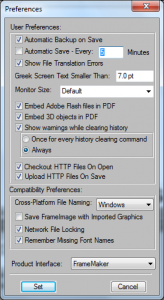 First things first. Check whether any substitution FrameMaker makes will be permanent or temporary before you do anything with the file. Depending on your settings, once you hit Save, the substitution could be made permanent, and if you don’t have another template to import from, or if the font usage is a manual style override, then you’ve lost the correct style information forever. What’s more, you get no say in which font FrameMaker uses instead, so you might just be creating a new, different problem if you allow a permanent auto-substitution.
First things first. Check whether any substitution FrameMaker makes will be permanent or temporary before you do anything with the file. Depending on your settings, once you hit Save, the substitution could be made permanent, and if you don’t have another template to import from, or if the font usage is a manual style override, then you’ve lost the correct style information forever. What’s more, you get no say in which font FrameMaker uses instead, so you might just be creating a new, different problem if you allow a permanent auto-substitution.
To check how FrameMaker is handling missing fonts, select File | Preferences | General…, and in the dialog that appears see whether the check box beside Remember Missing Font Names is selected or not.
If it’s selected, FrameMaker will substitute another font while you’re editing on the current machine, but if you move to a machine with the original font installed, it’ll start using that one again. If the check box isn’t selected, then FrameMaker substitutes another font for the one that’s missing, and when you save, the substitution becomes permanent.
If you want to change the Remember Missing Font Names behaviour, close any open files first (without saving), then:
- If you are 100% sure that the font should never appear here under any circumstances, de-select the box. Open your file, FrameMaker will substitute a font you do have; save your file, and the rogue font is gone forever, but you’re stuck with whichever substitution FrameMaker went for.
- If you want all the original font information for the file to be remembered, select the check box, and work away, secure in the knowledge that things will look as they should again when you move to a machine with the correct fonts.
- If you don’t particularly care eitherways, select the check box anyway – if it’s a shared document someone else might care.
Where’s the Font?
If you want to track down where a missing font is used, FrameMaker’s Find/Change function will help you do so.
- Open the Find/Change dialog box/tab/panel/whatever you’re having yourself.
- Select Character Format from the Find drop-down list.
- Select the font you were warned about in the Family drop-down list at the top of the ensuing dialog box.
To make things easy, unavailable fonts appear greyed out in the Family drop-down list, so you can identify them at a glance. Hooray. - Next, repeat steps 1-3 on Body pages, Master pages and Reference pages separately. Find/change operations only apply to the page type you’re currently on. Le sigh.
If you find the font, you can make a call on whether the usage is valid or not. If it’s not, get rid of it; if it is, keep it. Simples.
Sometimes, though, you won’t find the font on Body, Master or Reference pages. In this case, it’s truly rogue, and the best way to proceed, provided it’s either the only font that you’ve been warned about or you’ve had the same result for all missing fonts reported, is to de-select the Remember Missing Font Names check box and save the file. FrameMaker will eradicate it from the file forever and you can live happily ever after.
Back in Kansas
If you preserved original font information while you edited, then you should either install the missing font on your current machine, or move to a machine with the font installed before you publish.
If you didn’t preserve original font information, you should re-import your paragraph and character formats from a copy of your template before publishing. (And make sure you’re on a machine with the required fonts.)
Aside – Missing Fonts Hinder Global Find/Change
If you’re performing a global find/change across a book, and some files in the book use missing fonts, FrameMaker refuses to open them to search through. The simple work around here is to open all files in the book before starting your search.
