Here’s one every tech writer encounters sooner or later (usually sooner): you’re writing a document in Word, you insert a handy cross reference to a section title, you keep editing, you update your cross references, and all of a sudden half of your document is a mess of repeated text all over the place – gah!
In pictures:
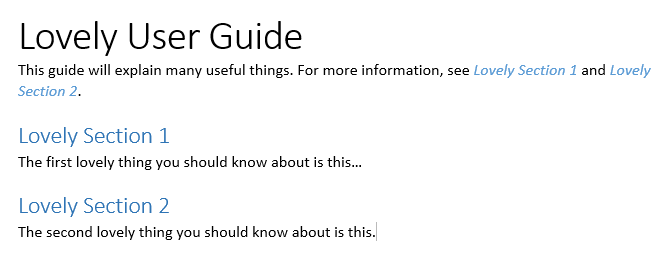
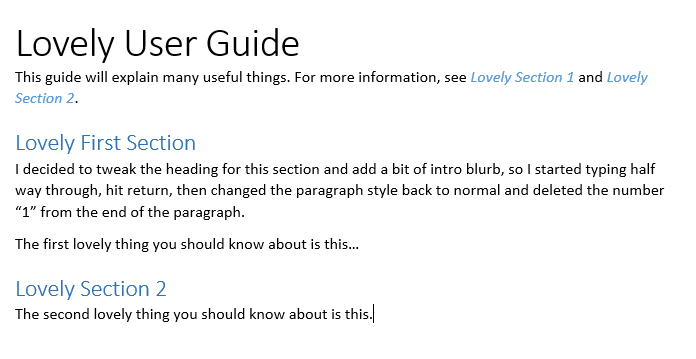
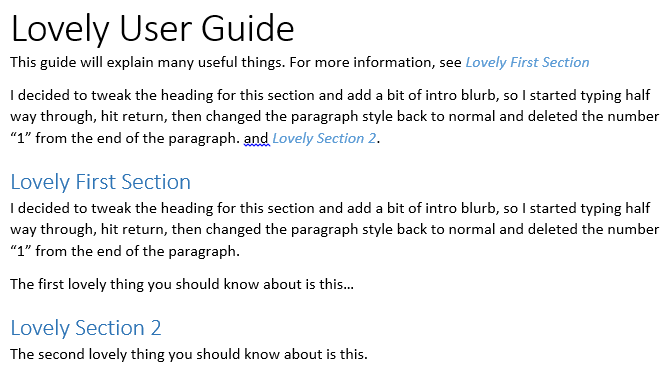
So, what’s going on?
When you add a cross reference to a heading, you have to imagine there are invisible markers at the start and end of the text that say “here’s where to start quoting” and “here’s where to stop quoting” – if you edit the heading starting from any point before the “here’s where to stop quoting” marker, that marker gets pushed out, and you get all the additional content in your updated cross reference.
Similarly, if you edit the heading starting from any point after the “here’s where to stop quoting” marker (or before the “here’s where to start quoting” marker), that won’t make it into an updated cross reference. For example:
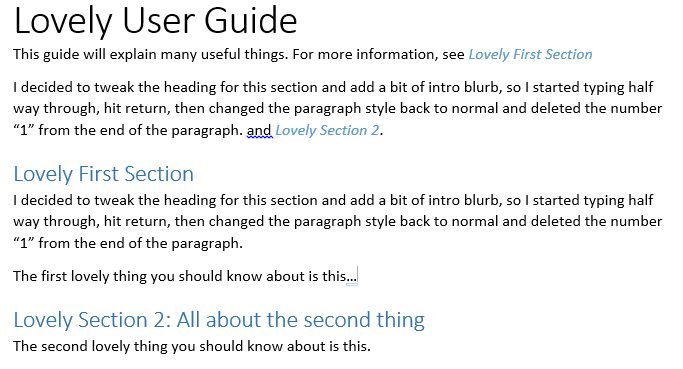
You’ll have to trust me that I did update cross references before doing that last screen capture!
Lesson: be careful where you put your cursor when you’re editing!
- If you want a change to a heading to appear, make sure you start editing from after the first character in the heading, but before the last character. You can safely delete the first/last character when you’re done.
- If you don’t want a change to a heading to appear (for example, if you want to add a new first paragraph to the section), either start editing from the first line of the subsequent paragraph, or don’t hit return until after the very last character in the heading text (watch out for trailing spaces!).
