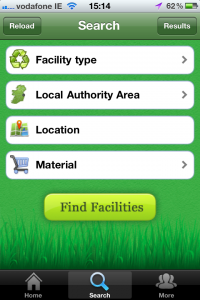There’s no finer time than now, with Xmas behind us and a new year ahead, to have a bit of an auld clean out. And thanks to the fine people at Repak, it’s easier than ever to figure out what we can recycle and where, across the length and breadth of Ireland.
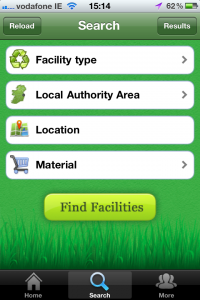 The new Recyclemore app, available for
The new Recyclemore app, available for
iThings and Android, allows you to search for facilities by type, area and the material you want to rid yourself of (though the link to the search page is misleadingly labelled as a search “By Address” function on the home screen). Searching by material type is particularly handy for the stuff handled by a limited number of centres, such as that damnable white polystyrene. Once you’ve identified a facility that handles what you want to dispose of, you can view full details of that facility, including all the materials it accepts, their opening hours, contact details, and their location on a map (if you’re using GPS you’ll even get a route plan).
You can also go pot luck and just search for your nearest facility based on your current location. Again, you can view the facility details once selected, to see what you can recycle there and when.
And if you are without an iThing or an Android Thing, you can always pop across to the recyclemore website and get all this info and more the old-fashioned way.
Happy spring cleaning, y’all! 🙂