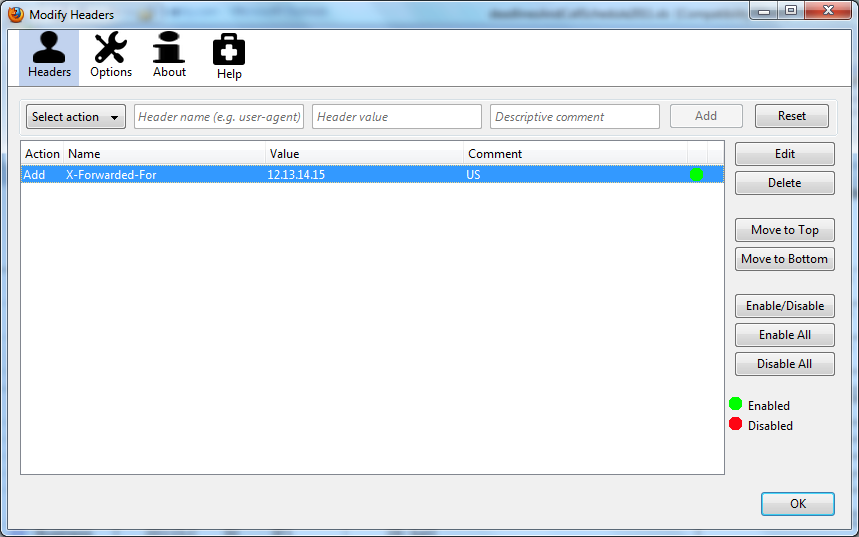Sometimes I need to have a lot of tabs open when I work. Things can get messy and slow. I have a few different strategies to manage them all. Here’s my top three.
- In some cases, I’ll use different browsers to ringfence the tabs/bookmarks related to a particular job, and use the browser’s memory/history to re-open the tabs I need for that project when I resume.
- I use OneTab, so that if I’m doing research and have a number of interesting tabs open that I’d like to come back to later, I can create a date-based list of just the useful stuff (rather than my browser history, which would show everything). A nice touch is that OneTab doesn’t include my pinned tabs when it makes its list.
- A colleague recommended Tab Suspender, a Firefox plugin that puts individual tabs in your browser to sleep if you haven’t looked for them for a bit so that the resources on that page (including adverts) stop chewing your CPU making other tasks slow. It’s made a world of difference. There seem to be a wide range of similar plugins available.
Have you found other handy ways to bookmark/archive/manage your browser tabs? Comment below!