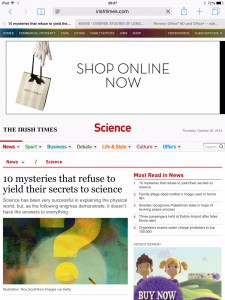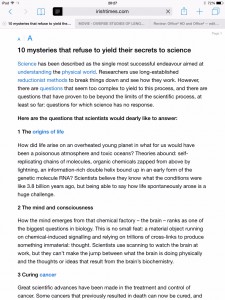Ever tried to download an iOS app on your iThing and got a “This application requires iOS X.Y or greater” message, but no app? Annoying as heck.
There are various reasons you might not be able to install/run iOS X.Y. For example, I have an original iPad running iOS 5.1.1 – I can’t upgrade any higher, the device isn’t supported on later versions. My iPhone could have upgraded, but I ran out of storage space, so it couldn’t handle the installation, and I couldn’t find a convenient time to archive a bunch of content, so I was similarly blocked there for a while.
Newer apps (or newer releases of older apps) tend to make the most of the latest fun features in iOS, so don’t support older versions. But apps that have been knocking around for a while probably did at some stage, and that’s something you can take advantage of. Continue reading “Installing apps on older versions of iOS”