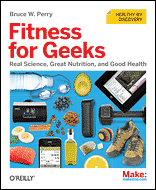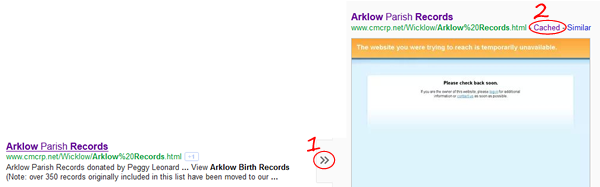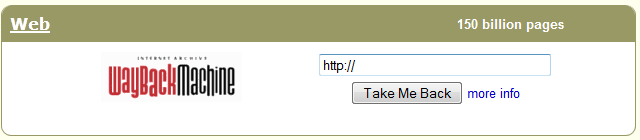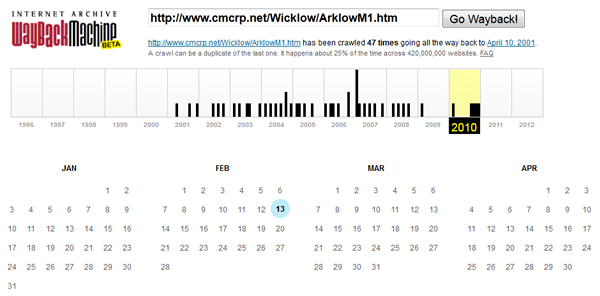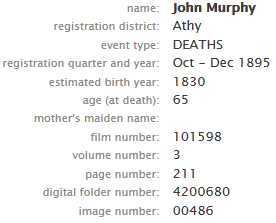Another favourite first-a-book-now-an-app with the small people in this house is Don’t Let the Pigeon Run This App! The pigeon is a mischievous little guy who wants to do things a pigeon ought not to and will do his best to cajole, blackmail and bribe the reader into letting him do what he likes. I first heard the book “Don’t Let the Pigeon Ride the Bus” recommended on an American parenting podcast. I got a copy and the boys loved it, so when I discovered there was an app, I was more than happy to give it a go.
Another favourite first-a-book-now-an-app with the small people in this house is Don’t Let the Pigeon Run This App! The pigeon is a mischievous little guy who wants to do things a pigeon ought not to and will do his best to cajole, blackmail and bribe the reader into letting him do what he likes. I first heard the book “Don’t Let the Pigeon Ride the Bus” recommended on an American parenting podcast. I got a copy and the boys loved it, so when I discovered there was an app, I was more than happy to give it a go.
The app allows children to: create a story of their own (by filling in specific gaps in the standard story), save favourite stories to “read” again later, and learn to draw the pigeon.
 Designed with multiple ages in mind, there are 3 ways to create a story:
Designed with multiple ages in mind, there are 3 ways to create a story:
- The Egg way is to shake the heck out of the pigeon (by shaking the iThing) when prompted, which results in random selections at key points in the story.
- The Chick way is to begin with a quiz where you pick from a list of options for each of the items to be filled in (you choose at the start, without context, and the options vary each time you run the app).
- The Big Pigeon way is to answer questions into the iThing’s mic (“name your favourite food”, “what’s your favourite game?”), so the possibilities are endless.
You can save your favourite stories generated the Big Pigeon way to read/listen back to over and over.
Boys being boys, my two get a greater kick from saying silly (sometimes rude) things that make no sense and hearing their voices repeat these things back in the middle of the story, than trying to create something that’s genuinely amusing from a narrative point of view. But, ultimately, if that keeps them amused for any length of time, then I think the app is doing its job.
The part the boys spend least time on, but that entertains me a bit, is the “Draw the Pigeon” lesson, where you’re given shapes to trace around at each stage, and your final result is presented to you. There’s no policing of how close you are to the guide lines, so you can augment your pigeon as you like at any stage to amuse yourself. Again, if you like the results of your efforts, you can save the picture to admire again at your leisure.
Overall, because it’s a bit different every time, but the expectation that it’ll be fun is established early, and it’s as easily used and enjoyed by a not-terribly-verbal 2 year old as an overly-verbal 5 year old, this app is a winner for us.