It was the Cheerios that broke this camel’s back, and after the bazillionth morning in a row of scraping the damn things out of the carpet after getting back from the school run, I decided to succumb to the lure of Roomba’s robot-y goodness. We’d recently discovered that not one but two of our friends had already gone over to the robot side and couldn’t speak highly enough of their pets, so we decided to give it a go.
A bit of online price comparison, and my order was in by lunchtime. I ordered a 555 model – a few of the bells and whistles that might make a difference, but not too fancy. Two days later, Roomba had arrived, and an overnight charge later my life transformed forever.
How Roomba Changed my Life
Roomba can be programmed to run automatically once on each day of the week, or be left to manual kickstart as and when needed. I’ve set ours to run when we’re doing the school run during the week, and left weekends to a push of the button so he doesn’t get in the way of breakfast or play. (Actually, the manual weekend runs are more for his good than ours, since the smallest person in the house loves to follow him round and kick his bumper to make him change direction. This way, we can wait till there’s no one who wants to play around before letting Roomba out to do his thang.)
The joy of the automatic weektime clean is that after rushing around delivering everyone to where they should be for the day, I arrive in to a spick and span living room and office, and can settle straight away to my work without fussing over the state of the place. It might only save minutes of labour each day, but the mental wellbeing and clarity is worth a lot to my productivity.
Everyone has been warned that any toys or papers left on the floor are liable to be eaten by the robot and won’t be coming back (no, it won’t really eat your stuff, but don’t tell my kids that), so everyone joins in a quick 2 minute pickup of “stuff” before Roomba springs into action, and even that daily contribution means that the house is neater and more organised than usual.
Also, since the place is generally clean, small spills/messes seem worth cleaning up, since the tidy patch left behind no longer draws attention to how dirty the rest of the floor is. He even gets underneath the furniture, so no mounds of dust festering and waiting to surprise us the day we relocate the bookcase in 5 years’ time.
Finally, as someone pointed out in a review I read on another site – having the downstairs clean on an ongoing basis means less dirt dragged upstairs on the bottoms of shoes, so upstairs needs less cleaning too.
Every little helps.
But is it Eco?
Our upright cleaner uses ~1200Watts. Before Roomba, I would use this anything from once a day to once a week (depending on how mess-sensitive I was feeling), for anything from 5 to 20 minutes at a time. Let’s take a ball park figure of 45 minutes a week, so 900Wh/wk used.
Roomba runs once daily and keeps going till it’s used up its battery reserves, then it recharges. The charging station uses 30W and the battery charges fully in ~3 hours, so 90Wh, 7 days a week = 630Wh/wk.
That leaves me 270Wh of regular vacuum time per week for top-up cleaning. Though since Roomba’s arrival, the regular vacuum cleaner has been sitting forlornly in a corner being ignored, so I reckon that on balance we’ll be using less electricity annually for our daily clean with occasional top-ups than the sporadic vacuuming we were already doing.
What does a Roomba Cost?
Refurbished series 500 Roombas go on eBay for ~€250, but all seem to come from the US. By the time you’ve added shipping, waited weeks for delivery, potentially paid duty on the lot, and bought an adapter for the plug, it’s tempting to just buy locally and know that it’ll be less hassle to get support if you have a problem. We bought direct from iRobot’s Ireland site who throw in free shipping, which is nice. The 555 cost €370.
Cleaning the Roomba
Of course, it’s not all happy happy joy joy. Roomba needs to be emptied and cleaned too. His bin is small, so the emptying is daily (in our home at least). The silver lining is that this gives you a chance to admire just what a good job he’s doing – he easily picks up as much fine dust and fluff as a Dyson, which I wasn’t expecting – I thought it would get the bigger dirt only. You’ll want to tap the fine dust out of the filter periodically to keep suction levels up, and maybe even give it a gentle wash (there are videos on YouTube). The brush and beater need to be de-haired and de-fluffed at least every other day if you’re running the Roomba on carpet. It comes with a tool to comb stuff out of the bristles, but you might need a tweezers or decent finger nails to get the stuff that wraps itself around the ends. The first time we cleaned the brushes, hubby and I both took turns picking bits out of different parts of the brush and beater over about an hour, but every time we popped them back in Roomba would complain they needed cleaning again immediately. Eventually, Dave figured out that hair had snagged behind the bearings, so popped them off and cleaned in the crevices, and everything was dandy again. Since that first day, we’ve got the knack and now it takes ~2 minutes to clean both brush and beater thoroughly.
Take Home Message
The Roomba’s a good little guy to have around. He won’t do all the work, but his presence encourages me to spend 5 minutes a day doing my bit to facilitate him doing his bit, and the overall result is greater than the sum of its parts.
Finally, I’ll leave you with an earworm: Roomba mm mm Roomba doobie doo doo Roomba oo oo ye-e-eah… to the tune of M-bop by Hansen. Enjoy the rest of your day! 😉
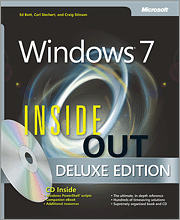 Once again, I’ve gone and selected a monster tome from O’Reilly to review on their Blogger Review Program. And once again, after months wading through it, I’m impressed.
Once again, I’ve gone and selected a monster tome from O’Reilly to review on their Blogger Review Program. And once again, after months wading through it, I’m impressed.
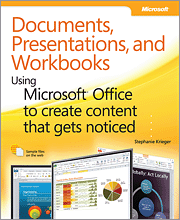 I recently joined the O’Reilly Blogger Review Program, and the first book I downloaded to review was this one: Documents, Presentations, and Workbooks: Using Microsoft Office to Create Content That Gets Noticed by Stephanie Krieger. For the most part, I really enjoyed it – it’s a huge book with a vast amount of useful information, and it’s made me more interested in working with Office than I have been in most of the past decade.
I recently joined the O’Reilly Blogger Review Program, and the first book I downloaded to review was this one: Documents, Presentations, and Workbooks: Using Microsoft Office to Create Content That Gets Noticed by Stephanie Krieger. For the most part, I really enjoyed it – it’s a huge book with a vast amount of useful information, and it’s made me more interested in working with Office than I have been in most of the past decade.