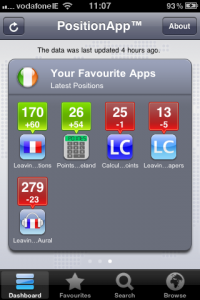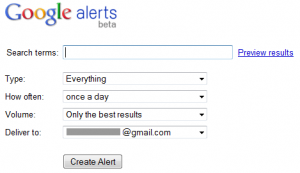A friend recently got an iPhone and was asking me what apps I’d recommend. Caught on the hop, I was hard pushed to say which of the hundreds of apps I’ve installed on mine might be of interest to her. I’m an app junkie and install vast quantities of the things on a weekly basis – many of which, it must be said, aren’t up to much.
Anyway – I decided to spend a little time carefully analysing my catalog to come up with a top 10 of apps I’d recommend to friends starting off with their first iThing, and here it is:
- Skype – If your iPhone includes a data plan, you could save some money by making your calls over Skype instead of from the mobile. You can also IM on iPod Touches that don’t have mics.
- Eirtext – Again, if you have a data plan but have to pay for texts, save a few bob using this app instead. (ETA: This app appears to have disappeared since this article was written.)
- TV Guide – One of my genuinely favourite apps – I’d pay for this if it wasn’t free, but it is. Follow the link for more gushiness.
- Remote – Assuming you have a computer with iTunes that you’re syncing your iThing with, this app acts as a remote control for your iTunes media. Save your iThing disk space for fave tunes only, and play the rest from your computer/laptop when you’re home. (We have speakers set up on Airport Extremes at 3 points around the house, so can choose where the sounds will appear and make them follow us around. Way cheaper this way than some of the home entertainment systems available.)
- Shazam – If you’re listening to the radio and thinking “I love this song – must find out who it’s by and pick up the album”, Shazam can listen to a few seconds of it, identify it, and give you a link to buy it in the iTunes store. The free version has a limit on the number of uses per month.
- Facebook – Is anyone not on Facebook these days? As you’d expect, this is an iThing interface to your Facebook account. You don’t get all the bells and whistles of the normal version (for example, you’re not warned of upcoming birthdays unless you check the event calendar, so you’ll most likely get in trouble for missing one – sorry agan Nick!), but it’s a grand app, and a must have for FB addicts, like me.
- Echofon for Twitter – Not so many people on Twitter, but if you are, this is my favourite of the various apps I’ve tried. You can register multiple accounts, and do all the usual stuff with each of them.
- Kindle – No need to buy an actual Kindle to read Kindle content – provided you’re out of the glare of the sun, you can do it on your iThing. And if you’re reading across multiple devices (Kindle, laptop, iThing), they’ll sync to the last page you were on across all of them, unless you’ve told it not to. Nifty. I like to have a couple of classics with me in case I get trapped somewhere with nothing to do.
- RTÉ News Now – Lets you keep up with the top stories in News, Sport, Business and Entertainment, or watch a live stream of RTE News Now.
- Angry Birds Free – The free sampler for Angry Birds. Eventually, you’re going to want to just kick back and play a game on your iThing, and it might as well be this – all the cool kids are playing it. Catapult birds at pigs in bizarre constructions and see how many you can kill. Simple yet deviously tricky all at once. Go on – you know you want to.
These aren’t necessarily my top favourite apps of all time. The list is intended for people getting started with an iThing for the first time, and they’re probably already smarting from having parted with serious money for the pleasure, so all the apps on this list are available for free (though several have paid upgrade versions). They give a general feel for what you can do with your iThing.
If you have a favourite free app you’d consider a must have for new iThing-ers, and I’ve missed it from this list, please mention it in the comments below.
General recommendation from an app addict: If you see an app you think you might like, and it’s free, download it quickly! I have several apps I couldn’t mention here because they’ve since vanished from the iTunes store, which is a crying shame because several of them are much better than still-available paid apps that do “the same thing”.

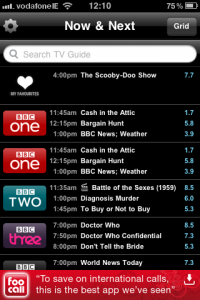
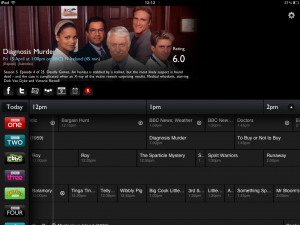
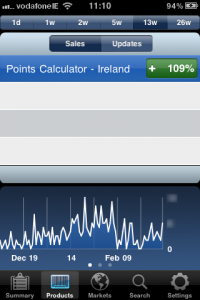 This app is provided by Apple, and allows registered app developers to check their sales figures for different timeframes covering the preceding 26 weeks (for the preceding day only, or for the preceding 1, 2, 5, 13 or 26 weeks).
This app is provided by Apple, and allows registered app developers to check their sales figures for different timeframes covering the preceding 26 weeks (for the preceding day only, or for the preceding 1, 2, 5, 13 or 26 weeks).