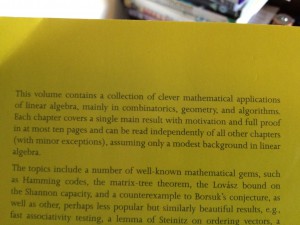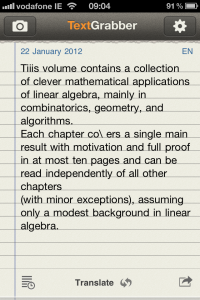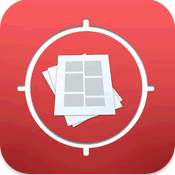 The TextGrabber + Translator – ABBYY app is the biz, and incredibly easy to use.
The TextGrabber + Translator – ABBYY app is the biz, and incredibly easy to use.
Launch the app, point your iPhone at a piece of text, give it a moment to autofocus, snap, crop to just what you want, then click Read. Moments later, you’ve got an editable copy of the text in front of you to do with as you will. Alternatively, you can select a photo from your Camera Roll if you’ve already got a snap of the text you want analysed.
First thing you should do is check for any characters the app got wrong. There’ll probably be a couple, but not many. In my experience, kerning in the original text or glare off the page are the most likely causes for error. You can edit the text in situ to fix any problems, then choose from a variety of built in options as to what to do with it:
- You can tweet the text, or post it to Facebook.
- You can stick it in an email or SMS.
- You can search for it using Google.
- You can copy it to Evernote.
- You can just copy it to paste into any other app you want to use.
- And a particularly nice touch: you can select to translate from the source language to another (powered by Google Translate).
Or you can do nothing for now. The OCR-ed text will stay in the app’s history, and a snap of the original image in your Camera Roll, until you’re ready to come back to them.
Here’s an example of how it performed on the blurb from the back of a text book we had lying around:
I cropped to the first paragraph only, and it got just two characters wrong. Not bad.
I can see a multitude of uses for this app – from quickly grabbing contact details from advertisements before calling/mailing, to translating menus when travelling, or instant note taking in libraries.