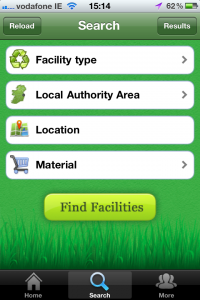Seems to be a baby boom going on at the mo, so for all my pregnant pals, I’m going to do a roundup of some online resources for expectant/new mommies that I found useful when expecting my two.
First off, websites:
- Magic Mum – Subscription required. Loads of different forums on all stages of parenthood (trying to conceive, pregnant, struggling through those first few weeks, dealing with toddlers or teens…), to buy/sell/giveaway areas for baby- and non-baby-related gear, and to chat about non-baby topics such as house and home, hobbies, weight-loss… You name it, there’s a forum for it here. It’s a very active site, and I found it a really fantastic resource on my first pregnancy and first year with a baby, though I’ve drifted away from it a bit now that I’ve found my feet.
- Rollercoaster – This site has lots of useful articles on conception, pregnancy, family life, nutrition, links to baby-related retailers, product reviews and the like. A good place to start if you just want to read some straightforward info without getting into debates. They’ve also got forums, and you can join a group for mums due the same month as you so you’re in touch with people at exactly the same stage all the way through your pregnancy.
- Mumsnet – A UK site with more forums, blogs, info pages. Since things work slightly differently in the UK, not all of the info will be relevant to the Irish experience, but I particularly like their Product Reviews page, so wanted to give them a mention.
- Name voyager – Stick in a name and see its popularity plotted over time. This is fun whether you’re expecting or not – try it with your own name.
- Pampers – Info pages and Q&A for different stages of pregnancy and development in early childhood. As it’s a commercial site, they also have brand and product promotion, so you can sign up for a free pregnancy calendar, regular info packs, samples and money-off vouchers. One of my favourite freebies from these guys was a CD that arrived early in one of my pregnancies with the sounds of “inside the womb.”
If you have a favourite site I’ve not mentioned here, please give a mention in the comments!
Next time, podcasts.

 For a bit of Friday Frivolity, I thought I’d share a current favourite iThing app of mine and my 5 year old’s:
For a bit of Friday Frivolity, I thought I’d share a current favourite iThing app of mine and my 5 year old’s: 
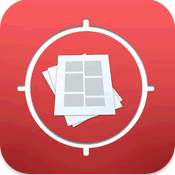 The
The 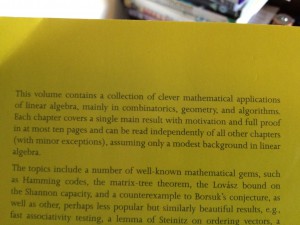
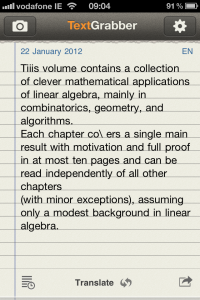
 This Christmas, I decided to download the
This Christmas, I decided to download the