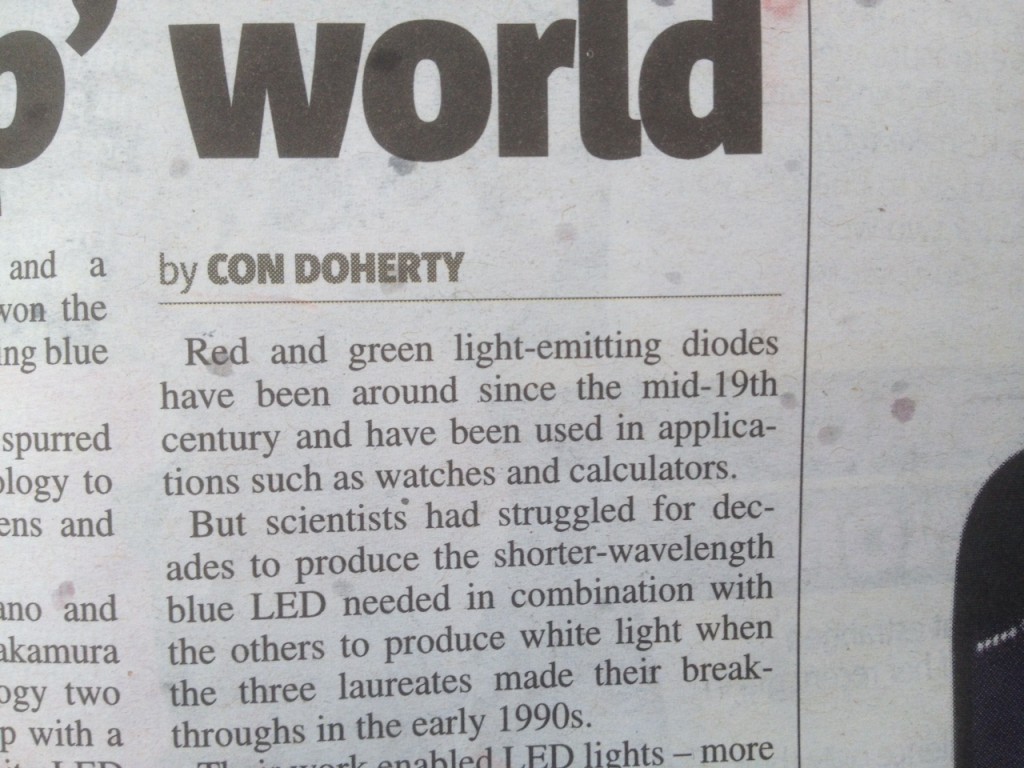I find the behaviour of the Cross-reference dialog in Word occassionally flakey. Opening the dialog and inserting a cross-reference works fine, but sometimes on the second, or third, or some-random-number-th insert, you start getting references to different content than you selected for no obvious reason. Usually, closing and reopening the dialog makes it behave itself. However, exasperation with this intermittent unreliability led me to adapt my process for inserting cross-references with page numbers to halve the number of times I used the dialog. The method I now use is also far more reliable in ensuring that both elements of the cross-reference are pointing at the same destination (if the page number reference is targetting the wrong place, that’s not at all obvious when you do a global update of references). Continue reading “Broken cross-references in Word: Part 2”
Category: Tech Writing
Broken cross references in Word: Part 1
Here’s one every tech writer encounters sooner or later (usually sooner): you’re writing a document in Word, you insert a handy cross reference to a section title, you keep editing, you update your cross references, and all of a sudden half of your document is a mess of repeated text all over the place – gah! Continue reading “Broken cross references in Word: Part 1”
Adding Headers and Footers to PDFs in Acrobat
Did you know that it’s possible to add headers and footers to a PDF in Acrobat? This is a handy trick if, for example, you’re producing a single document that needs to be branded for multiple end customers, or exporting from Confluence without admin access to set up headers and footers for export on the system.
You can add text headers/footers by editing headers, and add images (for example, logos) by using watermarks. Here are instructions for both in Acrobat X. Continue reading “Adding Headers and Footers to PDFs in Acrobat”
Screenshotting
A quick roundup of how to screenshot on various devices.
- iOS: Power button and Home button – image goes to your Camera Roll album.
- Android (4.0 and up): Power button and Volume Down button – image goes to the Screenshot album of the Gallery app.
- Mac: Cmd–Shift–4, then drag the crosshairs that appear to section of a rectangular area of your screen – image goes to your desktop.
- Windows: Ctrl–Alt–Print Screen to grab the active window, or Print Screen to grab the whole desktop – image goes to your clipboard, so open a graphics program, or Word, or mail, or … and paste it in.