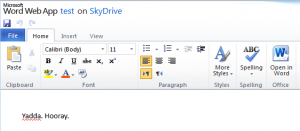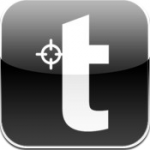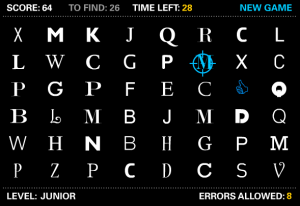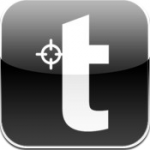 @DaveGorman gave this a mention on twitter a couple of days ago, and I had to give it a try.
@DaveGorman gave this a mention on twitter a couple of days ago, and I had to give it a try.
Available for free as a web app and for iThings, I Shot the Serif is a fun way to squander a few idle moments. And you can tell yourself that you’re developing useful proof reading skills while you’re at it.
Basically, you’re presented with a grid of random letters, half of which are in serif fonts and half in sans-serif. You have to select (shoot) the serifs, and leave the sans-serifs alone. You’re playing against a timer, and are allowed a certain number of mistakes. The higher the level you play at, the less time you have, and the fewer mistakes that are allowed.
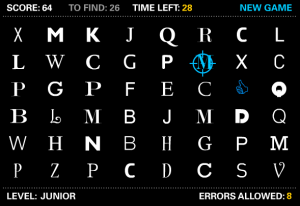 The 5yo (still high on his zombie shooting buzz from last week) was keen to have a go when he saw me playing, and I was impressed by how well he did. I’m kidding myself that it’s helping him improve his reading skills (he does whisper the names of the letters to himself as he inspects each one), but really I know he just likes the sound effects.
The 5yo (still high on his zombie shooting buzz from last week) was keen to have a go when he saw me playing, and I was impressed by how well he did. I’m kidding myself that it’s helping him improve his reading skills (he does whisper the names of the letters to himself as he inspects each one), but really I know he just likes the sound effects.
Downsides: I found that on the iPhone this crashed very frequently, often when I was on my way to a highscore. And the shooting sound effects were a bit much for me, so I played with the volume off. Aside from those 2 niggles, it’s great fun.