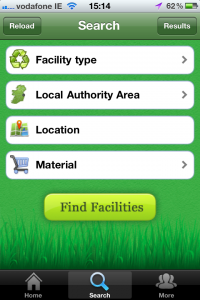My oldest son was given the book of this story for Christmas a few years ago and he really enjoyed it.
for Christmas a few years ago and he really enjoyed it.
 This Christmas, I decided to download the iThing version to entertain the kids while we were on the move visiting family, and both boys (now aged 5 and 1) were crazy for it. So much so, that I splurged and bought the sequel (Another Monster at the End of This Book…) too.
This Christmas, I decided to download the iThing version to entertain the kids while we were on the move visiting family, and both boys (now aged 5 and 1) were crazy for it. So much so, that I splurged and bought the sequel (Another Monster at the End of This Book…) too.
The basic premise of both books (and I don’t think I’m giving much away here) is that Grover reads the title of the book, freaks out about there being a monster at the end of the book, begs the reader not to turn the pages so that he can avoid meeting the monster, and attempts to thwart the reader in progressing through the book by putting up a variety of obstacles (heavy walls, tied ropes, and the like). In the sequel, Grover is accompanied by Elmo who is incredibly keen to see the monster, so wants the pages turned as quickly as possible.
The app follows the same basic story as the physical book. The contents of the speech bubbles appear one word at a time in sync with the voiceover which may be a bonus to kids of a learning-to-read age. Instead of a simple page-turn to progress, there are interactive elements related to breaking down the barriers put up by Grover, as well as bonus interactive elements on the pages (tickling monsters’ bellies and the like). If you don’t tap the screen pretty quickly, you’ll be prompted on what you need to do to move the story forward, usually with a comment along the lines of: “Don’t touch there! That’ll turn the page!”
There’s a bubble at the top of the screen just for parents. When you tap, a popup suggesting activities related to what’s on the page appears – speculate what other crazy obstacles Grover might put up, mime different emotions for each other to guess, talk about a time your child was scared of something.
For a short story (12 pages), there’s a lot to this app. We’re still finding new elements each reading even after a month. Highly recommended.
<a href=”https://www.amazon.co.uk/gp/product/0375805613/ref=as_li_ss_tl?ie=UTF8&tag=wwwsharonmurp-21&linkCode=as2&camp=1634&creative=19450&creativeASIN=0375805613″>the book of this story</a><img src=”https://www.assoc-amazon.co.uk/e/ir?t=wwwsharonmurp-21&l=as2&o=2&a=0375805613″ width=”1″ height=”1″ border=”0″ alt=”” style=”border:none !important; margin:0px !important;” />
 For a bit of Friday Frivolity, I thought I’d share a current favourite iThing app of mine and my 5 year old’s: Foozle! Great name, great game. It’s less challenging (and frustrating) than Angry Birds, which is good for the 5 year old in particular, but it’s still quite engaging.
For a bit of Friday Frivolity, I thought I’d share a current favourite iThing app of mine and my 5 year old’s: Foozle! Great name, great game. It’s less challenging (and frustrating) than Angry Birds, which is good for the 5 year old in particular, but it’s still quite engaging.

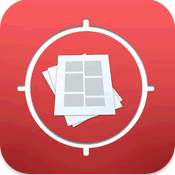 The
The 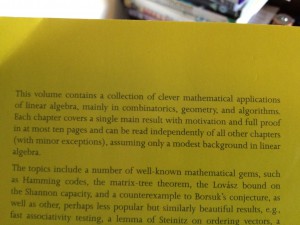
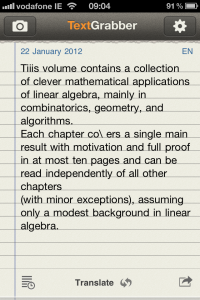
 This Christmas, I decided to download the
This Christmas, I decided to download the