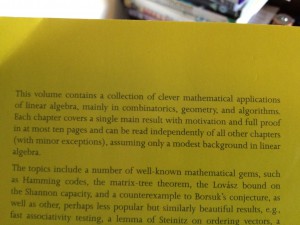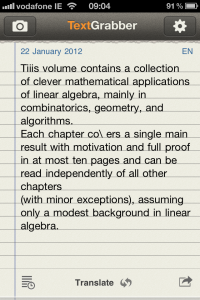SkyDrive is a cloud storage solution from Microsoft. It allows you to store content “in the cloud” and retrieve it through a web browser. They also provide free apps to allow access from Windows and Mac machines, Windows Phone and iThings. Anyone can sign up, for free, and at the time of writing, you get 25Gb of storage free with a basic account. Not to be sneezed at. You can add more storage (20-100Gb) for an annual fee (€8-€37).
There are a few nice features:
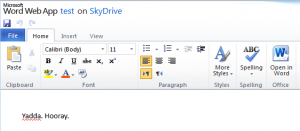 You can create and edit Word, Excel, PowerPoint and OneNote files through the web interface. You won’t get all the functionality of the desktop versions of the software, but the essentials are there.
You can create and edit Word, Excel, PowerPoint and OneNote files through the web interface. You won’t get all the functionality of the desktop versions of the software, but the essentials are there.- You can share uploaded content (individual files, or whole folders) with specific individuals by issuing invitations. They’ll only see the specific content you’ve chosen to share with them once they log on. I find this handy for sharing large documentation deliverables, too large for mail server limits, with clients.
- If you install a desktop app on your PC or Mac, your SkyDrive will show up as a virtual drive on your local machine, and you can view and edit local copies of your content. Changes are synced back to the cloud. If your internet connection disappears, you might not notice, though, so for anything critical, it’s no harm to check your changes are in the cloud copy of the file before you shut down your machine and leave.
- Even better, you can access your PC or Mac remotely to pick up any files you forgot to upload to the SkyDrive. For this to work, your will need to be on, the SkyDrive app installed, and you’ll need to authenticate with a code mailed to the email address your SkyDrive is associated to.
- You can disconnect an authorised machine at any time via the web interface, so if your laptop is nicked, or you change jobs, you can break the link remotely.
Not bad at all for a free service.

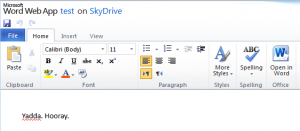
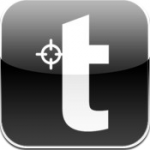
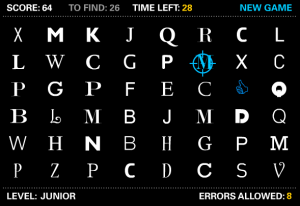
 What more could you ask for really?
What more could you ask for really?
 For a bit of Friday Frivolity, I thought I’d share a current favourite iThing app of mine and my 5 year old’s:
For a bit of Friday Frivolity, I thought I’d share a current favourite iThing app of mine and my 5 year old’s: 
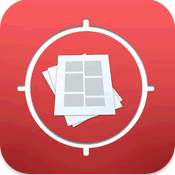 The
The